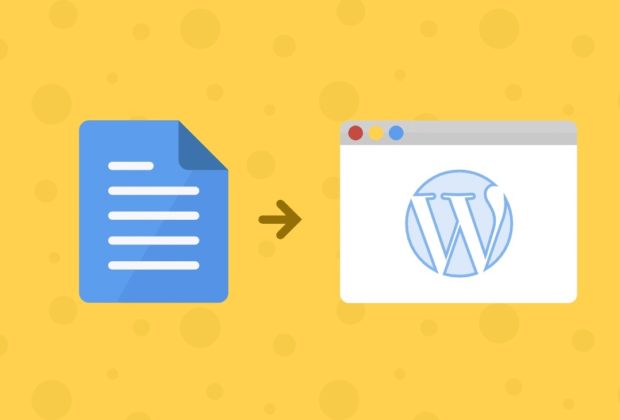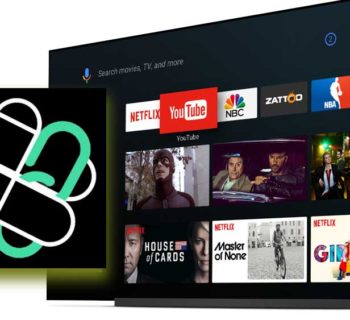Most of the people who are in the writing field loves WordPress. Google Docs has changed many things like the way people take notes, write, and collaborate. This has also changed the way people use blogs on the online platform. The people like website owners and bloggers who have to deal with all the types of content regularly.
The thing gets messy when to want to move the google doc to WordPress when the formation of your content changed or breaks. This can be one of the worst dreams for all the bloggers. Below are some of the tricks which will make the workflow from google docs to wordpress easy.
- Gutenberg Blok editor: there are some of the issues which doesn’t exist in the new person of Gutenberg Blok editor when you shipped with WordPress 5.0. when you copy-paste the content in the WordPress there is an option of block editor which will not destroy your format at all. This will help your content to be exactly the way you have arranged it. The paragraphs, headers, and images will be in the same way the way you have arranged it.
- Clear formatting: the above trick is weird but this method seriously works a lot. There are some of the steps that you have to follow to get quick clean up formatting.
1: you have to copy and paste the whole content that you have written in google docs into your WordPress Visual Editor as you use to do. Then in your keyboard, you have to copy the sleeted text.
2: under the post in your dashboard you need to add a new temporary blank by click on the “Add new”. Then you have to copy the content once more and then paste the content again. Whenever you paste the lines second time automatically the line will clear up the extra lines which are added.
3: From the temporary draft you need to copy-paste the content into the original post. Then you need to select all the content and then select a clear formatting button that is present in the visual toolbar editor. This will help in clearing the san style and even the font weights. In this you will not face any problem related to the paragraph or content change. All you have to copy-paste the written part several times then you will not face any problem again.
- Use Wordable: it is a premium service that helps the content to move from Google Doc to WordPress.
1: by opening a free account you have to sign in first. Then permit google drive.
2: then you need to add your WordPress account site by using the setting button and then download and install the plugin.
3: then you have to select the content from your google drive and then you need to expose it to WordPress. This will help in creating a draft of the article on the WordPress account.
4: then you need to click on published as draft link and then you need to visit the WordPress dashboard the taste the board. You will see there is no problem in the content at all and the picture you have select is in the same place you wanted. There is nothing more extra you have to do from the next time.
this is a premium service so you need to buy it. You will get this for free only for 1 or 2 days. WordPress are very safe to use when you have a business related to blogging or website.